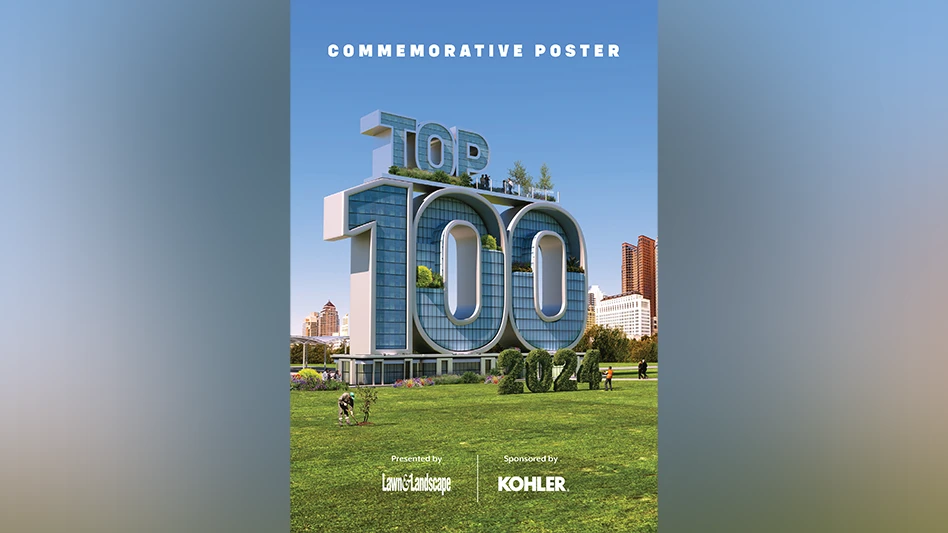Do you still read yesterday’s news in a rolled-up (and sometimes soggy) paper? It’s time to learn to use an online news reader to not only consume more timely news, but to customize the news you receive from the web to stay on top of what matters most.
RSS Subscriptions
You may be receiving some of your news digitally via e-mail subscriptions. Unfortunately, this practice requires that you give up control of your inbox, and is one reason e-newsletters are sometimes referred to as interruption marketing. In contrast, the RSS feeds that drive much of the content on the web are changing how many of us get our news.
Think of RSS feeds as a digital signal that is always on. When you subscribe to a blog or news source via this feed, you are giving the source permission to send news to you. This is why subscriptions involving news readers are known as permission marketing. Unlike e-mail subscriptions, RSS subscriptions allow you to remain anonymous, and you can turn the feed off with one click. This control allows you to reclaim your inbox.
Setting Up Google Reader
To get news from RSS feeds, you need a reader to send the news to. It operates from your computer or smart phone much like an e-mail inbox, but without the disadvantages. Here’s how it works with Google Reader, which is easily the most popular: You need to obtain a Gmail address from Google, as this acts as your key to the company’s ever-expanding suite of free online services that includes Google Reader. Do so at mail.google.com.
Setting Up iGoogle
Admittedly, the Google Reader (google.com/reader) can be a challenge. That’s where iGoogle makes all the difference. It serves up your subscriptions on a functional and attractive platform so you can easily consume the news. iGoogle (google.com/ig) provides your news reader feeds in a useful application that chronologically lists the most current and relevant articles from your subscription sources.
Once you have Google Reader set up, you can click on the orange chiclet in your web browser to subscribe to any news feed. This will automatically take you to a screen that offers two choices. Click the one on the right that says “subscribe to reader.” (Note: This is how it works with a PC. On a Mac you will have to click on the RSS icon in the Safari window to get the feed. Then copy and manually add it to your reader.)
Scan the Headlines
The beauty of using Google Reader within the iGoogle platform is the ability to scan the headlines and determine what to read in mere seconds. There is no loading time. One click quickly takes you to an article, while another closes it. After scrolling through a group of them, another click erases the entire group at once so you can move on to the next.
Read, Share and Save
If you want to explore an article further, simply click to open the original item at its source. From there you can leave a comment, share it with your friends on Facebook or Twitter or save it online with services such as Evernote (www.evernote.com), which allows you to catalog it with searchable tags for future use.
Making the Most of iGoogle
I recommend setting up iGoogle as the home page on your computer. Then add the Google Reader widget to the platform to add that technology.
What is a widget? It’s just an application that brings one technology element to another.
On my iGoogle home page, in addition to my reader, I have added widgets for ESPN.com, the feed for my blog (jeffkorhan.com) and my Google calendar, to name a few.
There is also an iPhone app for the Google reader that synchronizes with your desktop application. RSS news readers are much more than just technology. They are part of a trend that is shaping how all of us will get our news in the future – in real time, and personalized to our needs.
Jeff Korhan is a columnist for Lawn & Landscape and a top-ranked blogger on new media and small business marketing at jeffkorhan.com. Send him an e-mail at korhan@gie.net.

Explore the November 2010 Issue
Check out more from this issue and find your next story to read.